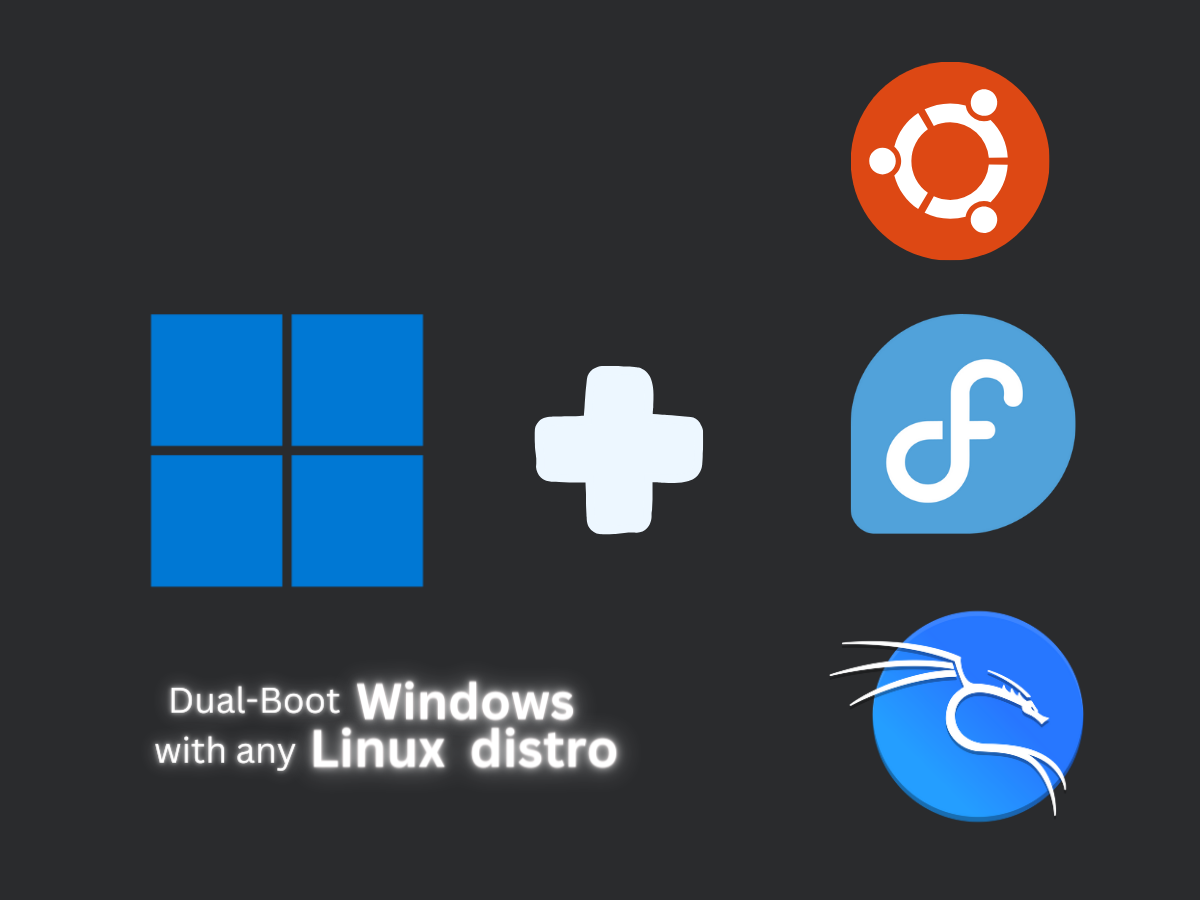In this article, we will learn how to dual-boot or multi-boot operating systems (OS) on your PC or Laptop. Instead of learning OS-specific steps,. We will understand the concept. So that we can dual-boot or triple-boot any OS.
Prerequisites
Before you start with this tutorial, make sure you have a Basic understanding of the following:
- Basic knowledge of Disk Partitions
- Familiar with Creating Bootable USB from ISO
- Familiar with Bios and Boot Drive
If you are not familiar with any of these prerequisites, consider reviewing the associated documentation or tutorials to ensure a smooth learning experience.
How OS Installation Works
Every operating system needs at least two partitions to function.
These two partitions are:
- An EFI Partition
- The Root Partition (also known as the Main Partition)
The EFI partition is where an OS stores all the files required to boot into the OS, and the main drive is where it stores all the OS files. such as all the software you install and the files you have stored.
In addition to these two partitions, there’s a third type. It’s called the swap partition. It is used as virtual memory when the physical RAM is fully utilized. Although Mac and Windows use swap, Windows uses a page file instead of a swap partition. The page file serves a similar purpose to swap space in Linux. The page file is automatically created and handled.
Partitions
Windows Partitions
A typical windows Installation creates tree partitions on your selected disk. These are,
- A EFI Partition
- (C) Drive
- Windows Backup Partition
Linux Partitions
Likewise, a linux installation needs to have
- A EFI Partition
- A Root Partition
- A Swap Partition (Optional)
Two Cases
There is one of two ways you can go,
- You have Windows installed and you want to install Linux Distro alongside it.
- You have a Linux Distro installed, and you want to install Windows alongside it.
Linux alongside Windows
If you open Disk Management, you will see the three partitions we talked about. To install Linux, you have to shrink the the (C) Drive to get some unallocated space. You can find out the minimum SPACE required for your Linux distro by doing a Google search. Once you have your desired amount of unallocated space, you can procede with installing a linux distro from the bootable USB.
While installing you distro make sure to choose manual mode when it comes to creating partitons. Then create the following partitions,
- EFI Boot Partition - set the mount point as
/boot/efi(1GB is recommended). - SWAP Partition - set the mount point as
swap(8GB is recommended, not needed if you have more than 16GB of RAM). - Root Partition - set the mount point as
/(However much you have left).
And proceed with the installation. Once you are done with the installation, Grub will ask about which OS you want to boot into on startup, and you can select it from the list.
Windows alongside Linux
If you have a Linux Distro already installed and you want to install Windows alongside it, you are at risk. Because windows has a tendency of erasing unused partitions. Although it’s rare, be cautious, it may happen.
The process is fairly similar; you create an unallocated space and select that space for Windows installation. This time, you don’t have to manually Create the partitions yourself.